This is a basic function that you can use if you want to automate some cell results in your excel sheets. I have here a simple grading sheet using this sample function statement: All grades above 75 should have a remark of “Pass”, otherwise, “Fail”.
1. Create the following sample record and place your selection to C2.

2. In the “Insert” menu, click Function.
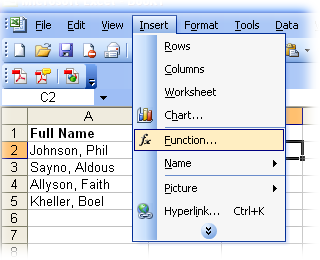
3. Insert function window will pop up, select “IF” then click Ok.
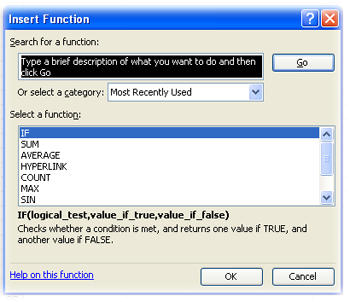
4. In this functional argument, you can just simply type B2<75, if it is true, insert the value “Fail” and if false, insert “Pass” . Click Ok.
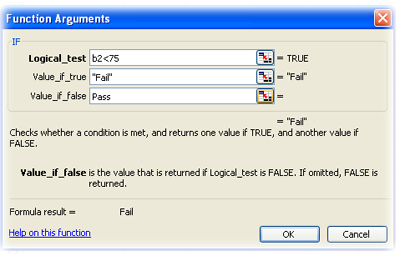
5. Now, you should notice that the result is automatically displayed in the “Remarks” field. To let the new function populate on the succeding rows, simply drag it down.
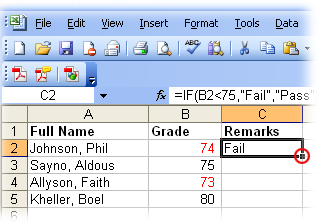

That’s it!

I went out with a friend to help him shop for a computer. While looking through the different types, he said, “I don’t think I can afford one of these big ones [desktops], I think I’ll have to go with one of these little ones [laptops].

another taragis tip, one thing that will simplify my life in excel, ganun lang pala yun..taragis ulit. thanks taragis.com.
—
Taragis: haha thanks BM, uy duma dotcom kana ha! congrats
Thanks Bon, madali lang naman excel -pag alam mo formula.. hehe.. sa Accounting kase lagi yan gamit.. puro numbers.. kakahilo.
more!!!.. 🙂
—
Taragis: anong bon? haha taragis! hehe. sa accounting kaba ms.leemi?
na pa wow ako, ang galing ng site mo taragis, congrats, very helpful. thanks for the added infor on excel. will visit here more often
—
Taragis: salamat po mshopeful. its my pleasure to have you here! ^^
Yeah right I definitely need this tutorial, di ako marunong masyado dito, excel in general hahaha!
—
Taragis: haha same here! i hate excel..
wahhh.. sorry.. Taragis pala.. 🙂
sa Accounting nga ako kaya kalimitan Excel gamit ko..
Thanks dito kahit hate mo yung excel. 😀
—
taragis: haha just kidding leemi. thanks again!
ahhh ganun pala yon…salamat Taragis 🙂
—
taragis: haha am laughing, looks like your saying a bad word. thanks “TARAGIS!” haha
hehe.. This is pretty much convenient..=) I am not using excel that much because we are creating our own program.=) Thanks for sharing Sir! =D
—
taragis: thanks DeekSpeaks, do you sing? haha
Nice beginner excel tutorial!
Malaking tulong ito lalo na for comparing two columns then filter para makita kung ano ang naiba hehe.
=IF(A2=B2,”Same Same”,”Not Same”)
—
taragis: haha same same! taragis! i remember those words.. sobrang gamitin sa middle east! thanks asero, para kayong kambal ni xtremus haha
wow… nice ito sa mga beginner….
Panalo, Taragis…..
=IF(B1=B2,”Saging”,”Banana”)
pwede ka nang maglagay nang scholar din dito…hehheheh
—
taragis: haha cross-enrollee? or on a crash course!? welcome xtremus thanks for visiting!
TARAGIS! I need more excel tips… Sakto, database… dami ko hawak na files ngayon, ang gulo-gulo eto pa yung naiwan ko nun 2005 hahaha
Keep it up! ^^
—
taragis: thanks tins! aussie files? hmm AU$$$$
ayun oh ang galing ! ganon pala yun
hmmmm thanks taragis! napaka informative nito 😉
ang ganda dito parang mawiwili ako
—
taragis: thanks lambing! mawili ka nga sana hi hi
Magaling. Kailangan ko ito.
—
taragis: thanks jkul!
very informative.
pasang awa lang si aldous.hahaha!
dapat merong categories para sa graphic,programming etc.
astig talaga ‘tong TARAGIS!
thanks duking! =)
ayun. ito ang mga inaabangan kong turotials bon. haha. ang galing.
taragis na tutorial to. haha
aww busyok tumbling muna haha