In this tutorial, we use High Pass Filter of the Adobe Photoshop CS. High Pass filter is one of the obscure Photoshop filters that tries to determine the edges in an image. When you blend the High Pass layer with the original unsharpened image, you get a great looking image.
1. Open your image and go to Layers. Richt click the background or the image thumbnail and then select “Duplicate Layer”.
2. Confirm Duplicate Layer by clicking “OK”.

3. Now that you have to two Layers, select the background copy or the duplicate layer.
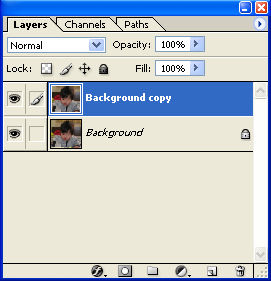
4. Go to Filter Menu, Click “Other” and then select “High Pass”.

5. It will prompt you to a window as shown below, (High Pass option). Choose your desired pixel, a small radius would be fine or you can play with it and see the results. Here, I entered 2.0 pixels and then click “Ok”.

6. Now, go to Image Menu, click “Adjustments” and then select “Invert”.

7. Go to your Layers palette. Click the dropdown button.

8. From Normal, select “Overlay”.

That’s it, and here’s the result.
The above method uses Adobe Photoshop CS
Image model: Emmanuel I. Talampas – Nueva Ecija, Philippines
Buying a Nikon doesn’t make you a photographer. It makes you a Nikon owner.

// <



uy si imman 🙂
Got it! This is the easiest turorial ive ever read, thanks man. Now I can apply a bit magic to some of my son’s photos, rockin’ article dude, rockin’ article. 🙂
alright!! clap clap clap. galing galing. nagawa ko to. hehehe.
wow.. easy as abc.. nice one.
nice one bon! a money making site 🙂 cool tutorial…
Galing, subukan ko ‘to.
ayun o! si attorney ng bayan! ^^
hey BON, thanks for the visit on my blog…
This is an awesome tutorial… I think I will be learning a lot from your site…
woo! thanks mike! =)