There are times that we really need to resize images taken from digital cameras. And there are number of reasons why we need to do it, whatever is yours, here’s the easiest and fastest way to do it.
Right click the picture image and click “Open with”, then choose the Microsoft Office Picture Manager. (This tutorial assumes that you have a Microsoft Office Applications installed in your computer. Office Picture Manager is part of the MS Office Package). If it’s not visible, you can then click “Choose default program” and it will give you a set of programs.
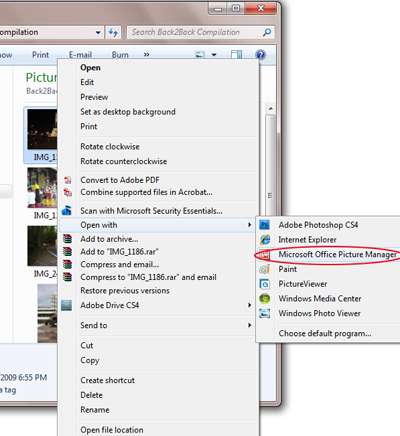
After opening the picture in MS Office Picture Manager click “Edit Picture

The edit menu will open at the left side. Click “Compress Pictures”
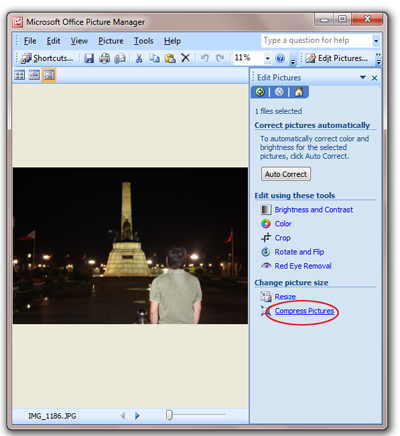
You have 4 choices for compression. I suggest you choose the “Document” for a standard size. Notice that after clicking the “Documents” the estimated total size will change.
Click Save and you can then exit the program.

Likewise, you can resize multiple pictures at the same time. This is helpful in editing bulk pictures in a single folder.
Click the Thumb nail view; or Click View -> Thumbnails

After showing up all the pictures, you can click Edit -> Select All ( or CTRL A)

Once all pictures have been selected, click “Edit” and choose “Documents” then click OK. Don’t forget to click Save. If you want to save it in a different folder, you can just simply click File->Save As.
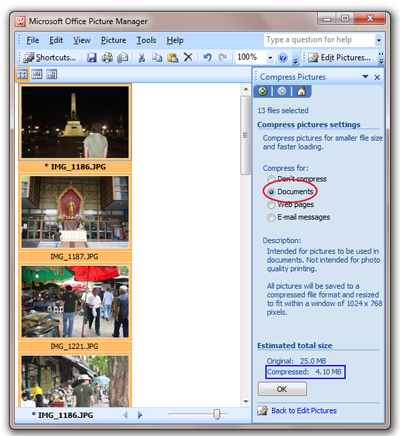

Megapixel
A megapixel (MP or Mpx) is 1 million pixels, and is a term used not only for the number of pixels in an image, but also to express the number of image sensor elements of digital cameras or the number of display elements of digital displays. For example, a camera with an array of 2048×1536 sensor elements is commonly said to have “3.1 megapixels” (2048 × 1536 = 3,145,728). The megapixel count is often used as a figure of merit, though it is only one of the figures that determines camera quality.-source: Wikipedia
I wonder why some non-pro photographers keep on buying cameras that are super high in pixels, while in the end, they will reduce its size just to fit in some social networking sites. =)


BON ang galing mo! Haha IT for dummies ginawa mo rin! Astig!
Yan din gamit ko eh, office manager kaso la itong counterpart sa mac. Pero ok din yung basic photo editor ng mac, di kasi ako marunong ng photoshop ahihi…
haha. yes attorney! IDOL kita dyan sa dummies! ^^ sinabi ko ‘to sayo once!
minsan mag guest writer ka ha! hihi! kailangan ko ng inputs for MAC. wala ako nyan eh =)
actually nung una kong nabasa ang blog na to inisip ko kung sino kaya ang henyong may-ari ng blog na ito. aba, nung nakita ko yong nakatalikod nagka-idea ako!
ang galing ng ginawa mo na to. taragis ka! haha. promise. very helpful at madaling unawain.
—
Taragis: Thanks Busyok! sana minsan maging guest lecturer ka dito hehe
wow.. galeng! may natutunan akong bago.. thanks sir bon!
—
Taragis: woo sir o contributor na dapat ang role mo dito haha kase ibang level na ang knowledge mo sa mga ganito! =)
Taragis ibang level na itong blog mo idol
haiizz isa ka talaga henyo..taob lahat sayo idol hehehe
pag husayan mo pa palagi akong bibisita dito hehehe =)
—
Taragis: thanks tosh! haha ibang level kadin naman sa photography! keep it up also!
Nux naman! hehe
—
Taragis: Thanks Barry!